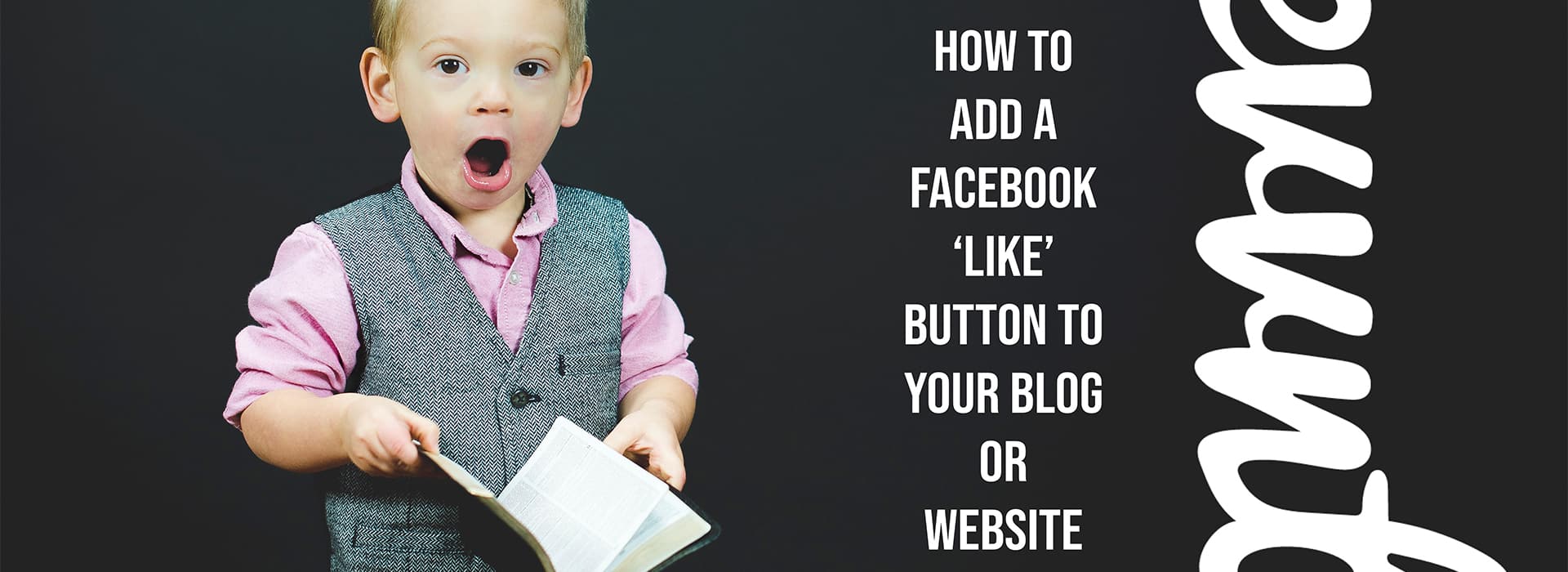Facebook is a platform on which many businesses are focusing lots of money, time and resources. Yet many companies still don’t use arguably Facebook’s most powerful tool – the Like button. The Like button lets visitors to your blog or website share your content with friends on Facebook. When the user clicks the Like button on your site, a story appears in the user’s friends’ News Feed with a link directly to your website. This will encourage other users on Facebook to visit and possibly share your content too. And the best part is, that is is very easy to add a Facebook ‘like’ button to your blog or website.
On the other hand, a lot of you may already know how to do this and be all ‘Hey man, it’s 2011 – get with the programme, I’m a digital native like one of those annoying kids from the PHD Worldwide advert’.
Either way, you’ll be glad to hear that it’s a relatively quick and easy process to add a Facebook Like button to your website.
How to Add a Like Button to your Blog or Website:
Step 1:
Copy the code below and customise with your own website information.
<meta property=”og:title” content=”{block:PostTitle}{PostTitle}{/block:PostTitle}”/>
<meta property=”og:site_name” content=”InsertYourWebsiteURLHere”/>
<meta property=”og:image” content=”InsertAnImageURLHere”/>
The first ‘meta property’ is the title of the blog post.
The second ‘meta property’ will be the URL of your website.
The third ‘meta property’ should be the logo of your website, which will appear as a tiny image next to the ‘Like’ on the individual’s Facebook Wall and hopefully their friends News Feeds.
Step 2:
Paste this code into the head of your blog theme HTML somewhere after <head> and somewhere before </head> and customise it. I suggest using CTRL+F to find <head> in the code and pasting it on the very next line. Congratulations, your blog is now meta-tagged!
Step 3:
There’s some more code to copy:
<iframe src=”http://www.facebook.com/plugins/like.php?href={Permalink}&layout=standard&show_faces=true&width=450&action=like&font=arial&colorscheme=evil” scrolling=”no” frameborder=”0″ allowTransparency=”true” style=”border:none; overflow:hidden; width:165px; height:24px”></iframe>
Where to paste it into your theme code is not an exact science, but it should appear in the footer of each post. Try CTRL+F for ‘block’ until you hit where your posts are appearing and put it just before ‘block:Permalink’. This will be different for different blog software so you may have to dig around in the code, but you should aim to insert it near the bottom.
Step 4:
Preview your update before saving changes to have a look that it’s appeared. Once you’ve added the Like button in the right location on the page, save your changes and go ‘Like’ one of your blog posts!
For More Marketing Advice – https://evvnt.com/blog/category/event-marketing/