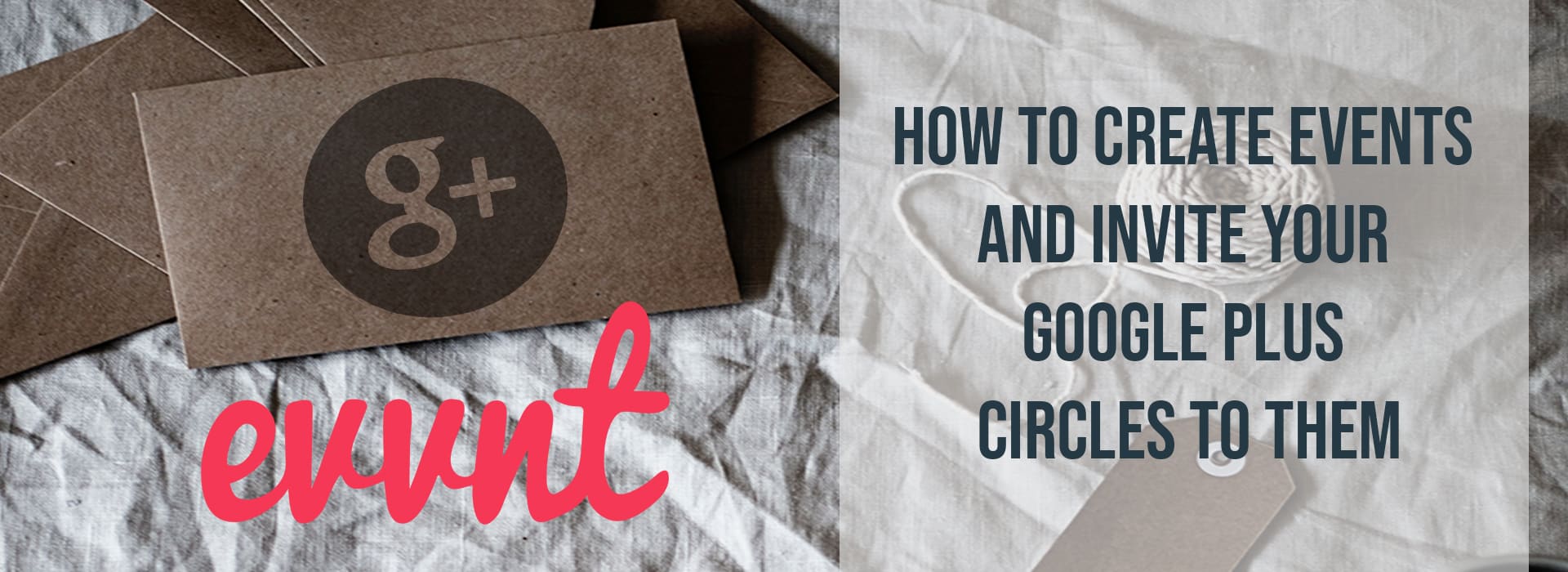If you’re an event promoter who has started using Google Plus, you’re probably wondering how you can create Google Plus events or use Google Plus as a promotional tool for your upcoming events. While Google Plus doesn’t have build-in events functionality quite yet, it’s actually very easy to create events and invite your Google Plus circles to them.
Step 1: Create your event
Start by creating your event in Google Calendars. When you create your event, be sure to include all of the relevant information such as time, location, contact details and why the people in your Circle should come to your event.
Step 2: Publish your event
Once you’ve created a great event listing, then you will need to click on the link at the bottom of the page called “Publish this event” (if you don’t see this link, try saving your event, going back to your main Calendar overview, then clicking back into your newly created event).
Step 3: Get the event link
When you publish your event, you will be provided with a bit of code you would normally paste into your blog or website to create a button users can click on to add your event to their calendar. This code includes a link that will take your Google Plus circle-mates directly to your event. You can find it by looking for the code a href=”your-url-will-appear-here-and-yes-it-will-be-quite-long”. Copy all of the code between a href=” and the next set of double quote marks, as in the example image below.
Step 4: Add the event link to a Google Plus Status
Now you’re all set to share this link with your Google Plus Circle so your friends can see, add and RSVP to your event. Go into your Google Plus account and click on the link icon in the status update box. Paste in your link you copied from your Google Calendar event and click ‘Add’.
Step 5: Format your post and choose which Circles will see it
All that’s left is to neaten your post up a bit and choose which circles can view this event content. Click on the ‘Remove Description’ link to get rid of the text auto-generated by Google Calendar, and write a compelling description of your event – you might also want to explain what will happen when your friends click the Google Calendar link you’ve included (they will be taken to a Google Calendar listing for your event where they can see the details and RSVP). Finally, choose which of your circles can see this invite and click send!
That’s it!
You’ve invited a private circle to your Google Calendar event. It’s visible in the Google Plus stream to members of the circles you’ve identified.